So you enjoy using DealTrunk.com but are looking for an even easier way to shop online? Why not install our DealTrunk extension for Google Chrome! Not sure how to install the extension… or even unsure of what an extension is? Well then keep on reading!
What is a Chrome Extension?
According to Google…
“Extensions are extra features and functionality that you can easily add to Google Chrome. By using extensions, you can customize Google Chrome with features you like, while keeping your browser free of things that you don’t use.”
If you check out the Chrome Web Store you will see all types of extensions. Some can be installed to block ads, to send and receive texts from your computer, to store and manage your passwords, to notify you of a new email, or even to change the color of facebook from blue to any color you choose.
We have created an extension that allows you to see when a new deal is posted without having to continually check in to DealTrunk.com. This will help you get the deal as soon as it becomes available. No more sold out messages!
The DealTrunk elephant logo will appear in gray in the top right corner of your Google Chrome browser…
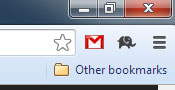
and will turn green when a new deal is posted…
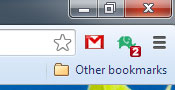
By clicking on the elephant logo you can view the new deals in the DealTrunk Feed and decide from there whether there are any deals you would like to view…
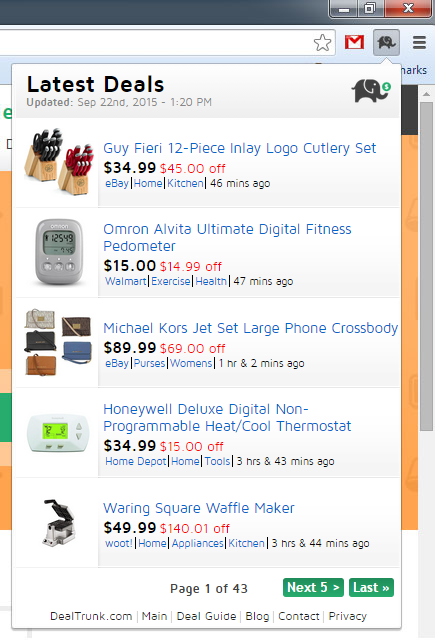
If you do click on a link from the feed you will be taken to the item page on DealTrunk.com where you can either compare this item to other posted deals or proceed to the retailer website to make your purchase.
How to Install Our DealTrunk Extension
Installing the DealTrunk extension is quick, easy, and most importantly free of course!
To install, click on the button below which will take you directly to the DealTrunk extension within the Chrome Web Store.
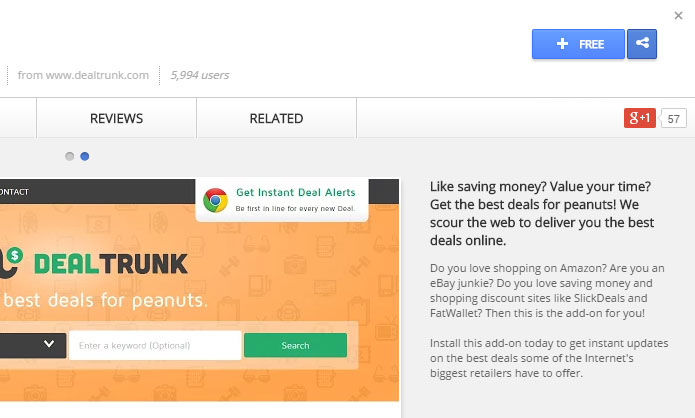
Click on the blue “+ Free” button and click the “Add” button when prompted. It’s that simple!

Enjoy, and happy shopping!
-Amanda
